MS Outlook is one of the most useful email client software, widely deployed by professionals and corporations for sending and receiving emails. It allows users to connect and link
various Gmail, Yahoo, Office 365 and Exchange accounts easily. MS Outlook is a unified platform allowing users to access different email clients simultaneously instead of accessing them separately. It is possible to configure all the accounts with MS Outlook very easily. However, there may be an error in configuration at times. This may result in an error, namely, ‘We couldn’t create the Outlook data file’.
This is one of the most common Outlook errors experienced by the account holders. Whenever this error appears, the users are not in the position to add their accounts to the email client. This error needs to be fixed as soon as possible so that MS Outlook can be accessed properly. However, there may be several reasons why this error appears. Let us understand the reasons and the ways through which the error can be fixed.
Reasons behind this error
Since it has become a very common error experienced by users, let us understand the common reasons behind the same. The same has been summarized in the following way:
Bugs in MS Outlook
Different types of bugs hamper the performance of MS Outlook. These bugs restrict the synchronisation of the new accounts to MS Outlook.
Addition of new features
Different types of new features, such as Simplified Account Creation, were added to the application, and these features aimed to make things easier. However, this new feature is infected by bugs that hamper the application’s performance.
Lack of Space
There has to be enough in the hard disk to add more accounts to MS Outlook. If the storage is exhausted, the users will automatically be unable to add an account to their MS Outlook.
Client Permissions
It is important to enable the email clients so that they allow the synchronisation of the new accounts to the platform.
IMAP and two-step verification
Users often find it difficult to add their Gmail accounts to MS Outlook. The users need to enable the IMAP and two-step verification settings to add accounts properly.
Ways by which this error could be fixed
There are different ways through which this error can be fixed. The different types of solutions which can work to fix this problem have been given in the following way:
Reduce the disc space
The email client is usually stacked with unwanted and necessary files. Therefore, the disk space is usually occupied, and the account is not able to work properly. Therefore, it is always recommended to check the space of the disc again and again so that this error does not come up. The users can follow the given steps in order to create space in the disc and ensure a smooth performance of the drive.
- Open the My PC icon on the desktop
- Under Devices and Drives, the users can check the space available on the hard drives
- If the drive is full, users can delete the larger files that are no longer required
Use the Manage Profiles Option to Add an Account
There are different types of bugs in MS Outlook. However, this issue can be fixed by using the manage accounts option with MS Outlook. The users can follow the given steps in this regard.
- Launch MS Outlook
- Click on File, then go to Account Settings and Manage Profiles
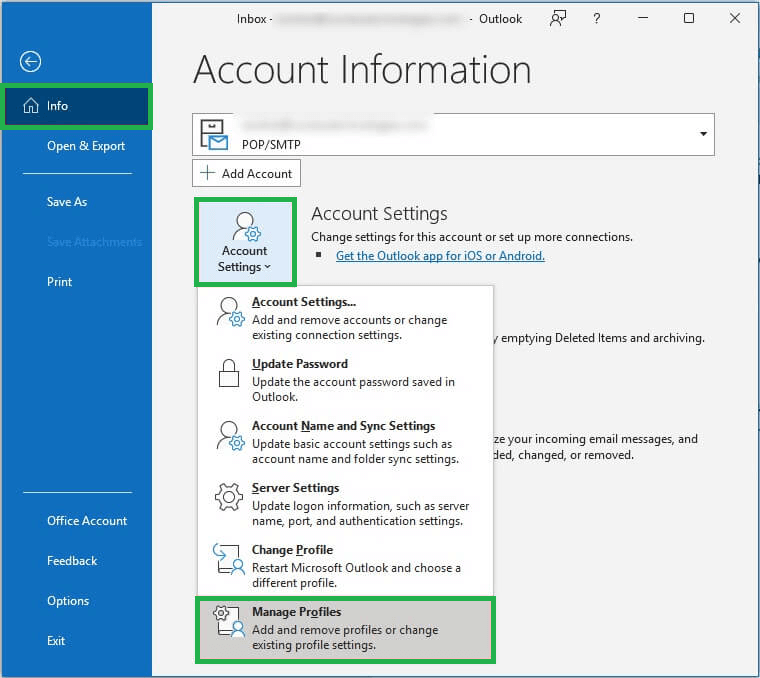
- Go to the Info section, click Account Settings and then choose the Manage Profiles option
- A new pop-up window of Mail Setup will open. Select the Email Accounts
- Go to the Account Settings window and select the New option in the Email Tab
- Enter the information in the new email account
- Follow the onscreen instructions to add a new account
- The new account would be added automatically
Use the Mail Option in Control Panel
If the users continuously face this error, ‘We couldn’t create the Outlook data file,’ then users can also fix this error using this method. The steps for the same have been given in the following way:
- Open Control Panel. Search for the Mail option in the search bar
- Choose the Mail option. Select the Outlook option
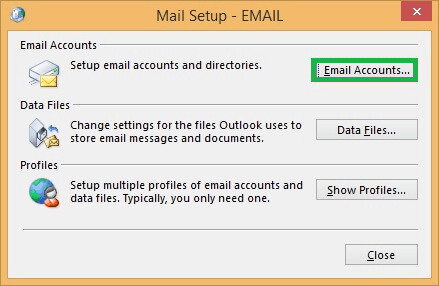
- The Mail Setup window will open. The users are now required to follow the instructions of the wizard. The error would be fixed automatically
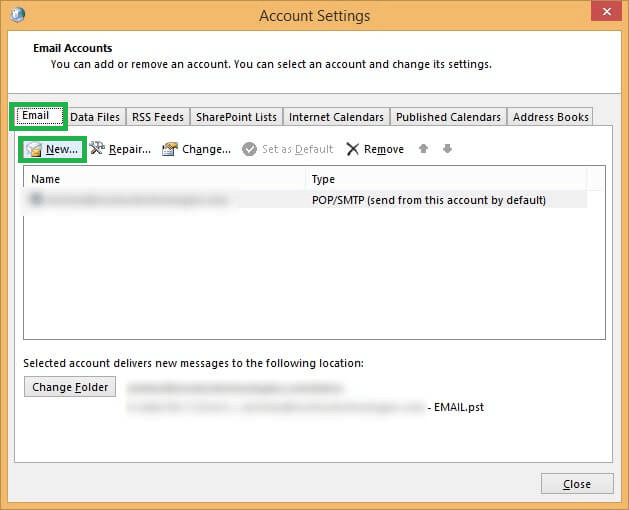
Modify the Registry Editor to Disable Simplified Account Creation
This method works when the users have already activated the Simplified Account Creation feature. Users can disable this feature to fix this error. The users can follow the given steps for the same:
- Press Windows+R, and then the run window will open
- Type regedit in the Run window and press Enter or click OK. This will open the Registry Editor
- You can either navigate to the folders in the left pane or enter the following path in the address bar to reach the setup option directly: Computer\HKEY_CURRENT_USER_Software\Micorosoft\Ofice\16.0\Outlook\Setup
- Now, click the empty area and go to New and DWORD (32-bit) Value
- This automatically creates a new entry, and then hit the Enter option
- Double-Click this newly created key and enter 1 in the Value Data column. Click OK to confirm the changes
- Close the windows and restart the application
Third-party application
Users can also use OST to PST software in order to fix this error. This is an automatic tool which fixes this error without any issues. There is no threat of data loss, and the data is transferred in a hassle-free manner.
Conclusion
Therefore, in the light of the methods which have been discussed above, it is important to understand that these steps must be followed properly so that the issue is fixed there and then. These methods are very useful and do not require any expert assistance.

