Troubles in Outlook PST files are expected to appear while working with MS Outlook. This limitation has been seen rising in Outlook version 2002 and older because these versions support ANSI format. The ANSI format allows saving of PST or OST files not more than 2 GB. When user crosses the benchmark, the PST files become inaccessible and user looks for retrieval solution like inbox repair tool or external utility.

So, if you are a user does not have any idea of the version of Outlook being used, then it is the first step to determine. MS Outlook 2002 and prior versions have ANSI format and the maximum limit of mailbox items one can save is upto 2 GB. On contrary, the higher versions of Outlook mailbox have extended saving capacity i.e. 1 TB. Out of it only 50 GB is recommended to save as maximum.
The version of any Outlook file can be checked through file properties. Once done, the file saving capacity can be regulated without affecting the maximum limit.
Microsoft Outlook user faces multiple issues in the distinct situations. For the new user it becomes almost impossible to identify the error and consequent situation. The following errors will appear when PST file storage will cross the set limit:
To fix PST files that were affected due to oversizing issues, user has three options. The first option is to fix the issue with inbuilt repair utility, while the second option entails usage of the Microsoft PST tool, while the third option comes to play when the inbuilt utility fails to work. It employs assistance from the external utility or the third-party tool.
The following steps must be followed to fix the PST files using inbuilt repair utility:
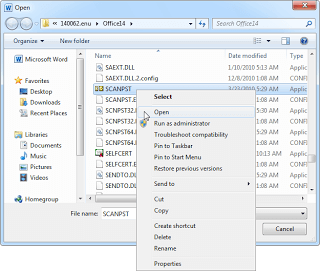
\NT\scanpst.exe, while for Outlook 2010 and higher versions, the location is C:\Program Files\Microsoft Office\Office14
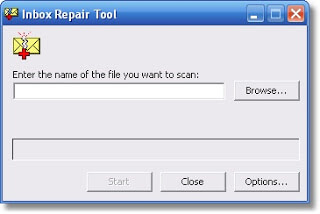
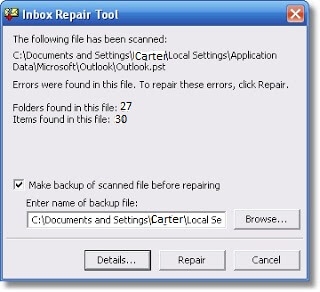
Once the process gets complete, user can access the repaired PST files from the defined location in the drive.
Microsoft Outlook integrates Archive and Empty Deleted Items Folder feature in the Clean up Tools section under File menu using which users can archive the old PST file items to system drive location and empty the deleted items with the Deleted Items Folder of the mailbox respectively. One more Outlook feature can be helpful to compress the size of the PST file by removing the empty or deleted spaces which comes in the PST file settings and known as Compact Now feature. Users can directly deleted the unwanted and unimportant data from the PST file by hard deleting it.
If the inbox repair utility does not work, then it is highly recommended to take assistance from third-party Outlook PST repair tool. The external agency guarantees the repair of the corrupted PST files due to data-overload or storage fulfillment.
Moreover, to prevent absurd situations due to oversized Outlook PST file, it is advised to take regular backups of Outlook PST file or check on trash or deleted items for clean up along with unimportant data frequently.