Is your system reflecting ‘NTLDR is missing’ message? It’s the time to initiate the boot management using specialized settings as you never know when your system may suddenly turn off without giving an ample time to save the records.
NTLDR is NT Loader that works as the boot loader for the systems with Windows NT OS. NTLDR comprises of three files, namely; ntldr(main boot leader), boot.ini (boot configuration, and NTDETECT.COM(Boots NT-based OS). On NTLDR error, we have to provide the specific resolution as the error has specific origin.
The different sorts of NTLDR errors are as follows:
In case you are using Windows XP the error faced could be “NTLDR is missing.”
BOOTMGR is Windows Boot Manager which helps in loading your operating system files from hard drive when you turn on your system. In Windows XP, NTLDR does the same job as the Boot manager. Alike, corruption of boot manager freezes the functionality of the system’s functionality, similarly, the corruption of NTLDR abstains the OS from loading into the system. There are numerous forms with which the user can across the concerned error.
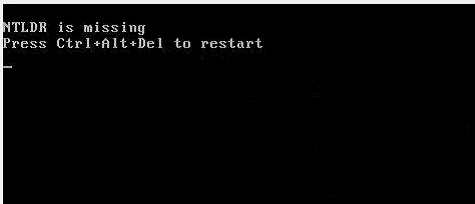
Some of them are describe below:
In order to fix this error, you can follow any of the method which is described here:
For lower versions of Windows, a screen will appear containing various options. Select ‘Startup Repair’ from these options.
With these steps you would be able to select automatic repair option through which system automatically scans and repairs issues faced by boot manager.
You can also opt for a new hard disk as there may be the problem in hardware only. So replace your old hard disk with a new one and then install Windows on it.
Although these methods prove fruitful in certain situations, but at times they can also result in data loss which further aggravate the issue. Hence, in order to fix BOOTMGR is Missing Error in Windows, users are recommended to employ a professional tool which has been designed for such tasks only.
Windows data recovery software is the most outstanding third-party software which helps in easy, safe and risk-free recovery of data from corrupt Windows, damaged and bad-sectored hard disk, malware attacked system. It is designed by technical experts with advance algorithms which produce the most reliable results that are already tested and verified.